
2019 the TroPro trade exh…
Release Time:2016/11/11 troubleshooting Browsing Times:2080
1. Firstly run CorelDraw and set the parameter following below instructions:
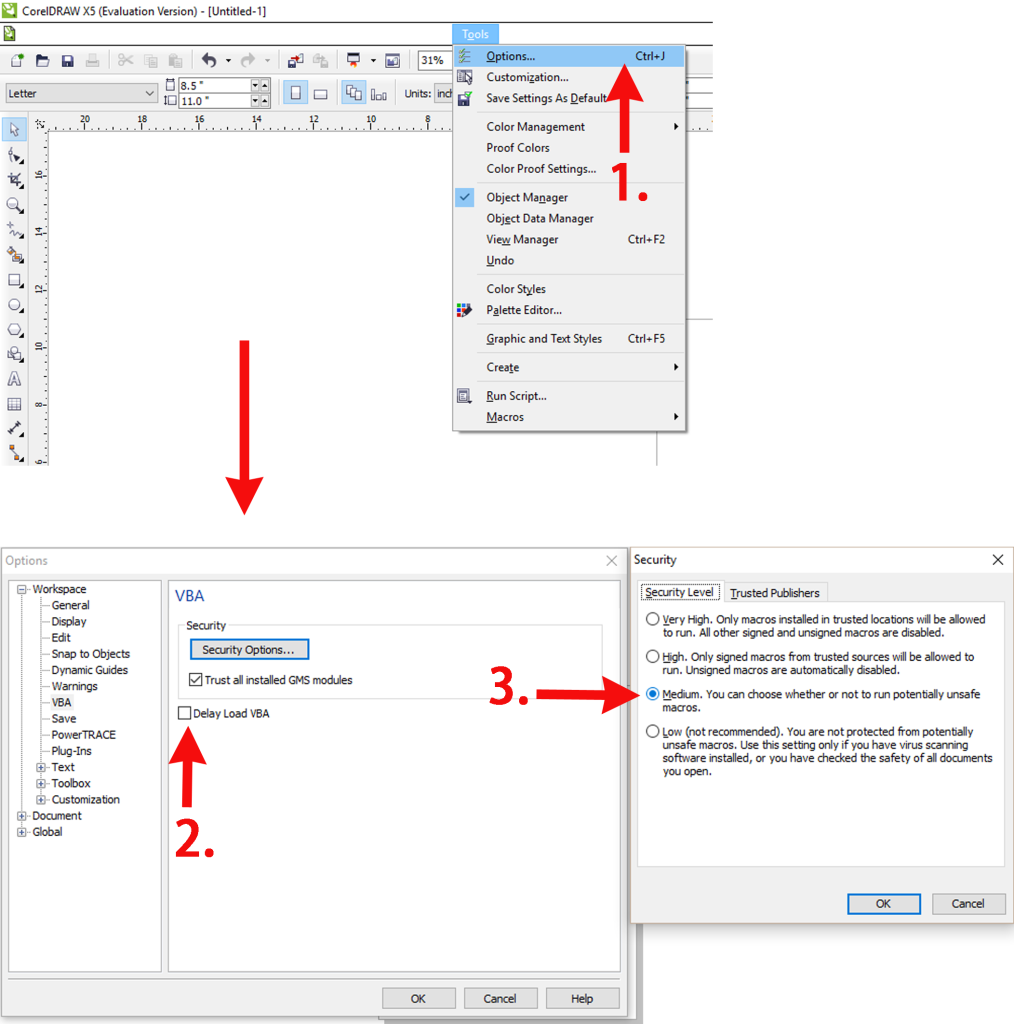
2. After that, close CorelDraw. Double click to open RDWorks installation program. Choose the type of CorelDraw_Laser (be sure the RDWorks main program has been already installed), and then tick the item RDworks, as shown below:
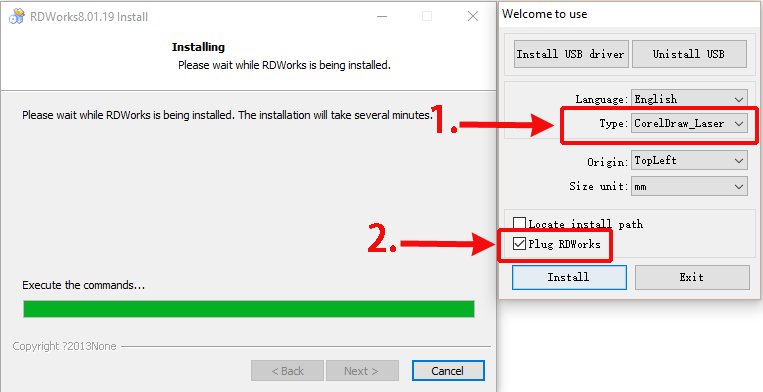
Click “install” and wait to compete the installation.
3. Again run CorelDraw. Choose and enter “Run Macro”(Tools > Marcos>Run Macro). Choose Marcos in: [Globalmacros (RDWorks15/16/17V8.gms)] > [RDWorksV8.UserInit]. Click run.
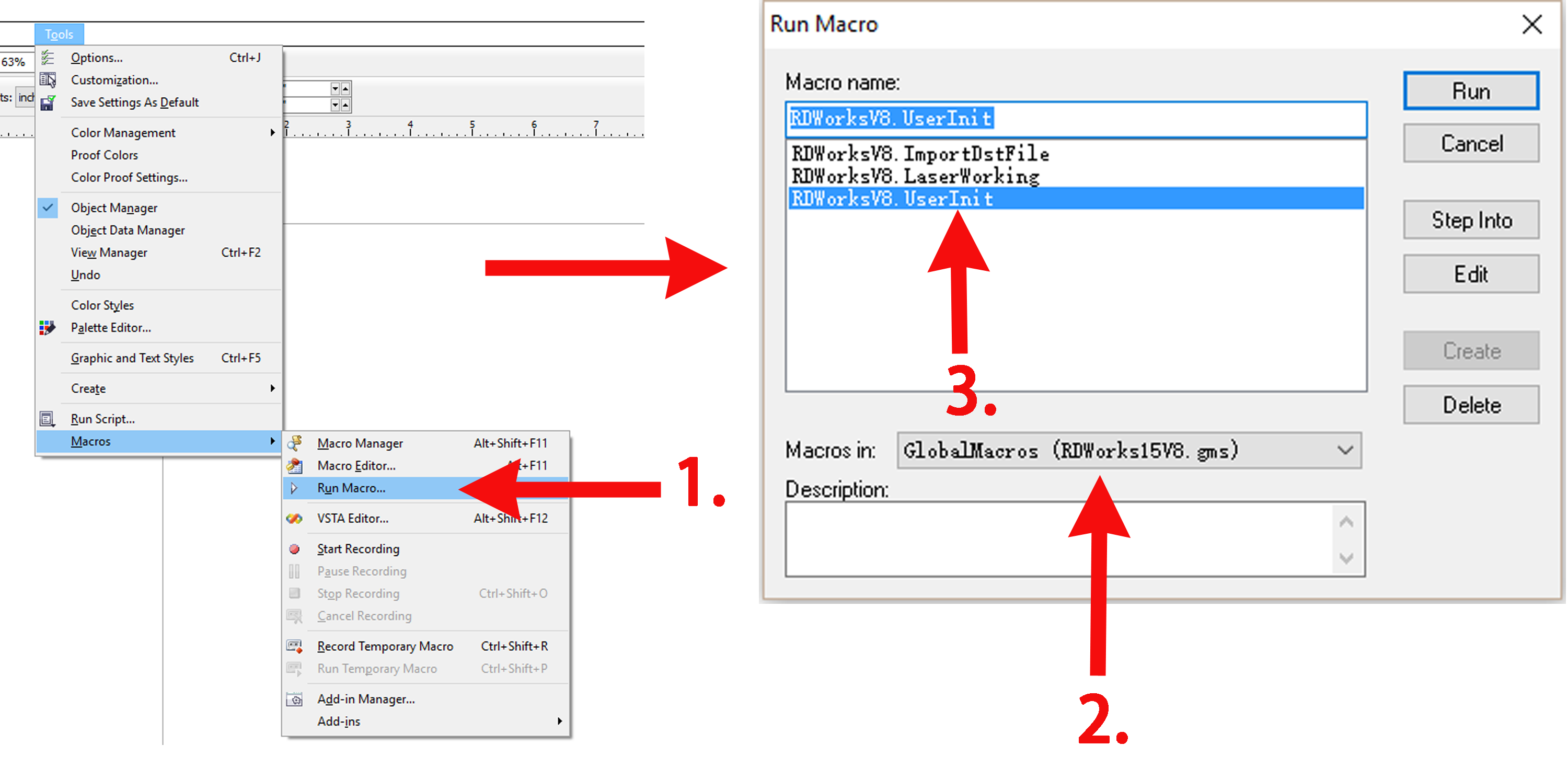
4. There will appear two extra buttons . Move them to anywhere you want them to be. After finish drawing the graphics, click “Laser running” to directly import the graphics into RDworks.